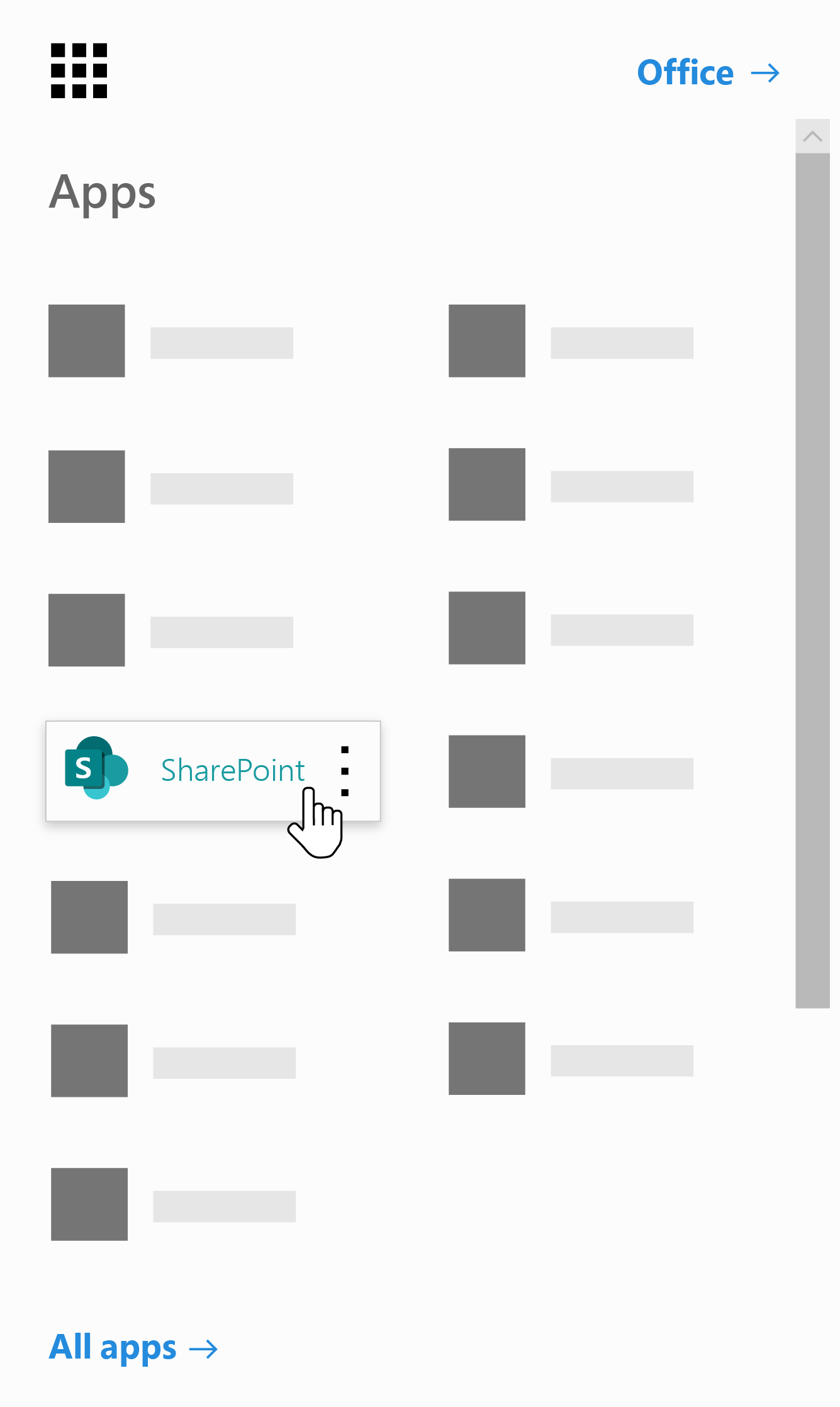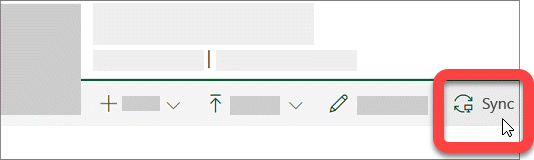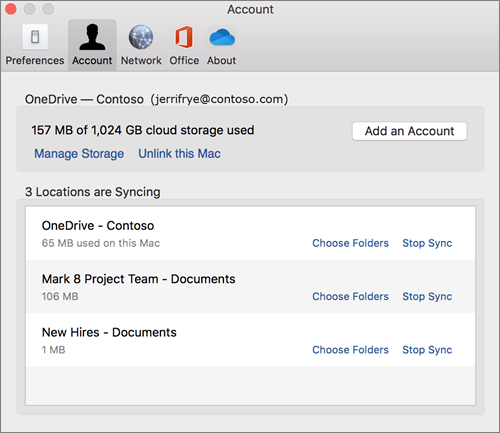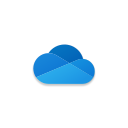Microsoft OneDrive keeps files backed up, protected with 2FA, synced, and accessible on all your devices, allowing you and your team to collaborate at any given time. The OneDrive app lets you view and share OneDrive files, folders, and documents with campus partners. By using OneDrive, you are provisioned 5TB of storage. You can work with your synced files directly in File Explorer and access your files even when you’re offline. Whenever you’re online, any changes that you or others make will sync automatically.
Install and Set Up
-
If you're not signed in to OneDrive with any account, start OneDrive to connect a work or school account.
-
Enter your work or school account and then select Sign in to set up your account.
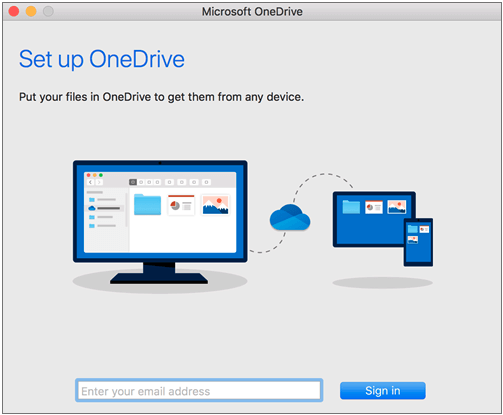
*If OneDrive is not installed on your computer, please update to the latest version of Office 365 by visiting portal.office.com. Or, click to install Microsoft's Office 365 BusinessPro Suite Installer. For more information on installing Office 365, visit our Office 365 Training and Resource page.
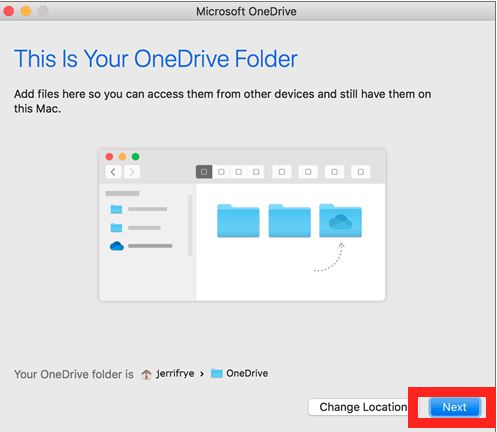
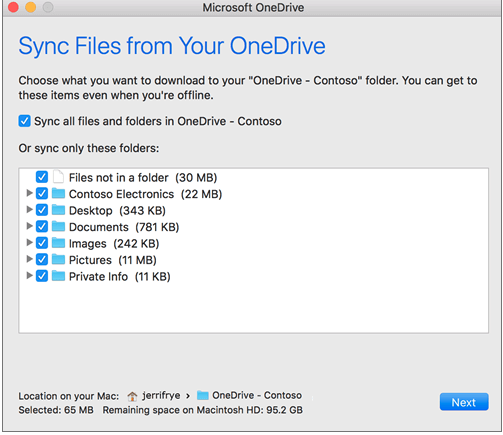

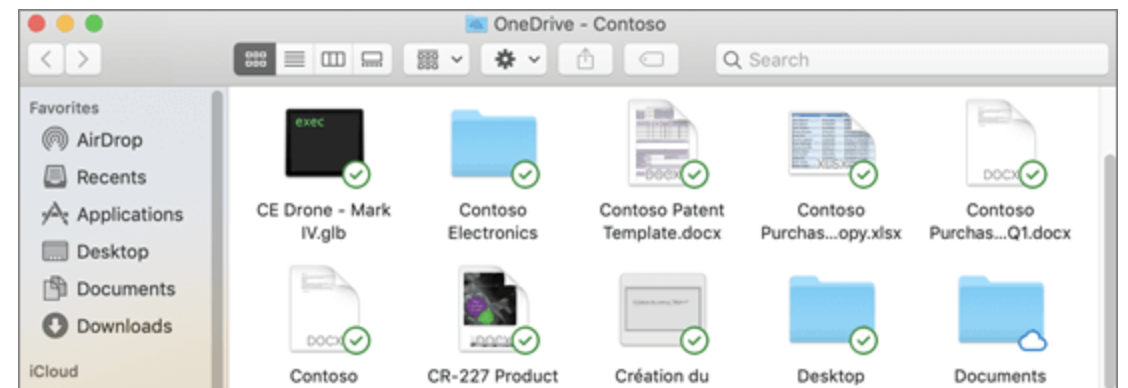
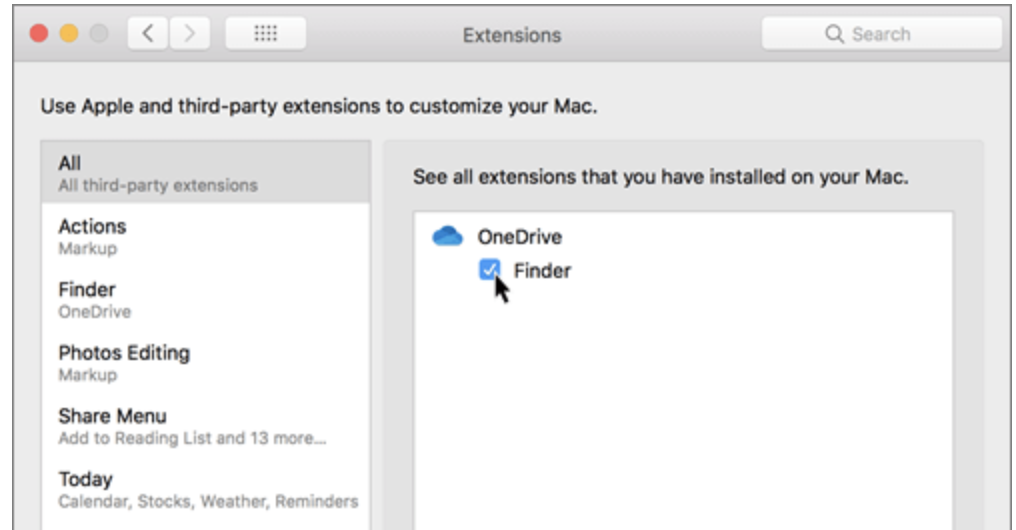
 , and then click SharePoint.
, and then click SharePoint.