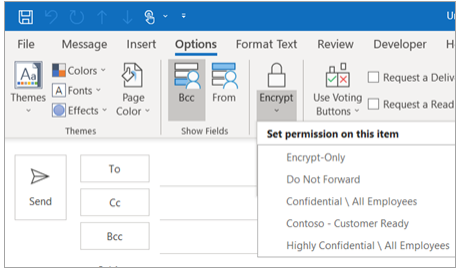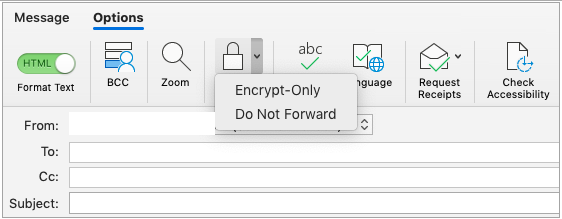Most email communication is encrypted in transit today, but the possibility remains that at some point your message can be scanned or otherwise intercepted by a 3rd party. Email encryption ensures that the message itself is unreadable until the recipient authenticates their identity.
The experience for reading an encrypted email varies depending on the recipient:
- If the recipient is an internal Chapman user with Outlook, then the message will be seamlessly decrypted and available to them.
- External recipients are prompted to send a verification email (two-factor) or sign in with their identity provider to read the message.
Once viewed, the recipient can send encrypted replies to the sender. All attachments are also fully encrypted as part of this process.
Send an encrypted email
There are two ways to send an encrypted email from a Chapman University account:
- Tag your subject with the word SECUREMAIL. This can be done from any email client, such as the Apple Mail client, when connected directly to your Chapman University account.
- Example subject: [SECUREMAIL] Your login details.
- Open a new message. Under Options, click the Encrypt Message option inside of Outlook for Windows/Mac client. Choose the Encrypt-Only option.